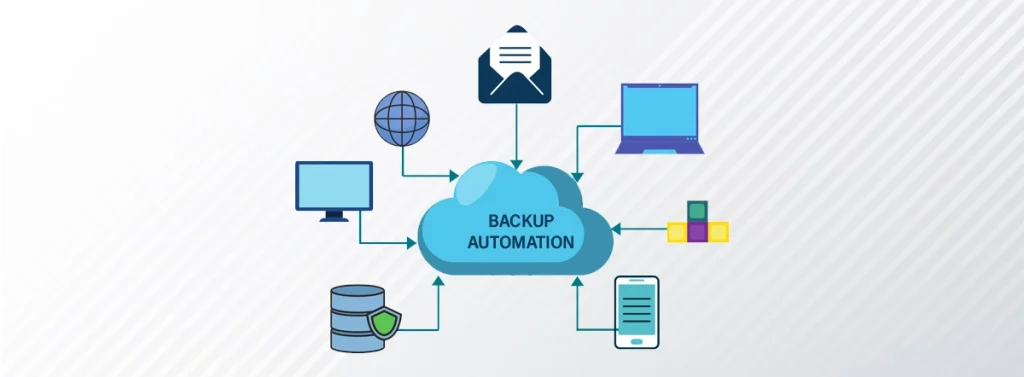
Sometimes, sudden hardware crashes, malware attacks, or some systematic failure result in data loss. In such cases, users often lose their important documents, business files, or personal media files. To prevent this annoying situation, setting up a weekly or monthly scheduled backup is a wise step. This frees you from the worry of data loss in the future.
If you are a non-regular user, you may not know how to schedule a backup. In this guide, we will provide comprehensive and reliable methods of scheduling system backups that will be helpful for both novice and advanced users.
Why is it Important to set up a Scheduled Backup?
Creating a scheduled backup is important because it ensures that you never lose your important data due to any technical or physical damage to your device. It allows you to access your data from anywhere and at any time you need. However, scheduled backups are important in the following manner:
- You have the authority to customize data, designation, and time of backup so that you can prevent any data loss with no manual intervention.
- This will increase the security and reliability of your data.
- Plus, it will prevent data loss due to forgotten backups and human error.
Most Reliable Methods to Set up Scheduled Backups
You can rely on any of the following methods for your full system backup:
- Using third-party tools
- Via File history
- Using Microsoft OneDrive
Using Third-Party Backup Tools
This is the simplest and easiest way to create a full system backup in Windows. There are numerous software programs available in the market that will help you with this purpose. For example:
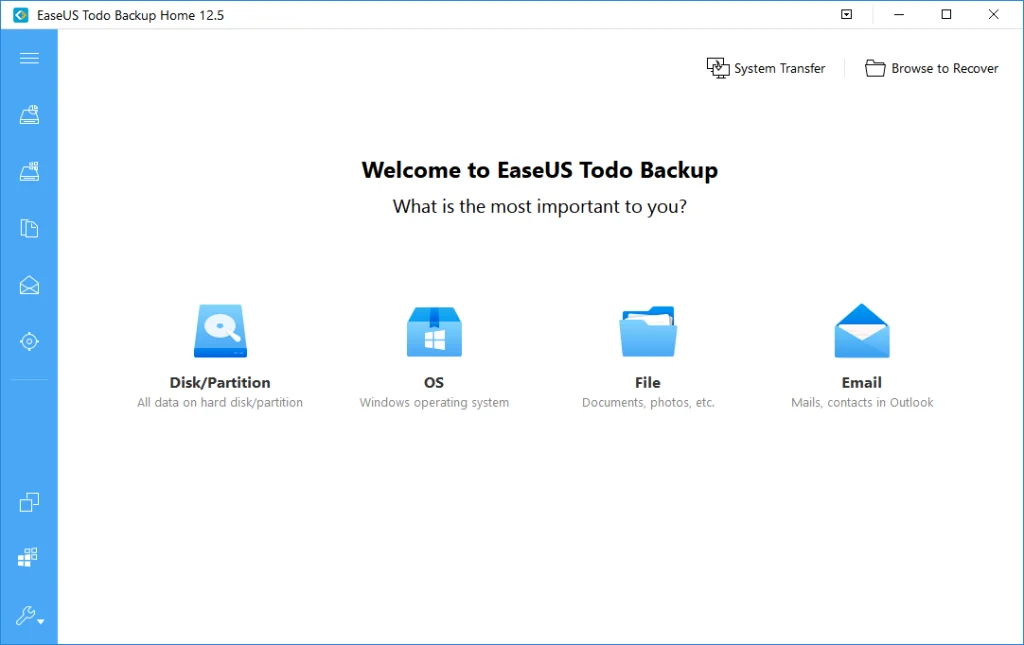
- MiniTool ShadowMaker
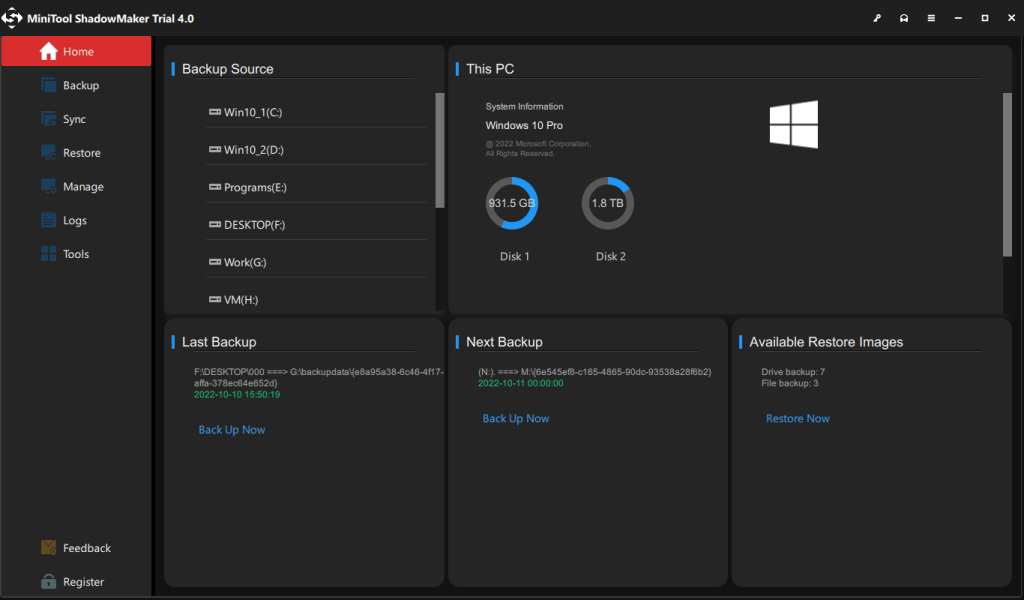
Step 1: You have to follow these simple steps;
Step 2: Click on the given button and select the backup content.
Step 3: Follow the guidance on the screen and select the location where you want to store the backup.
Step 4: You can use a cloud service or a NAS device for the storage of backup.
Step 5: You will see the ‘Backup now’ option on your screen. Click on it, and you are done.
Backup via File History
You can use File History to create a scheduled backup. Here are the steps to follow;
Step 1: Go to the ‘Control Panel’ and open ‘File History.’
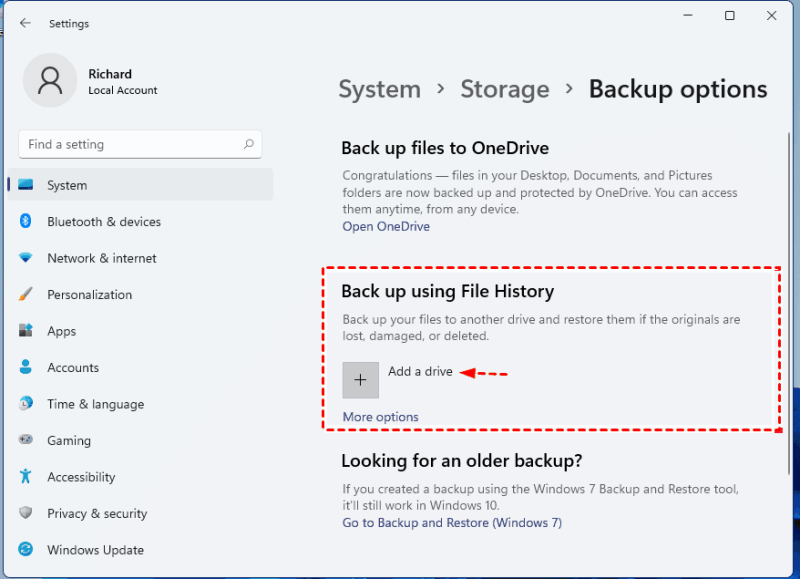
Step 2: In the left menu bar, you will see the ‘Advanced Settings’ option. Open it.
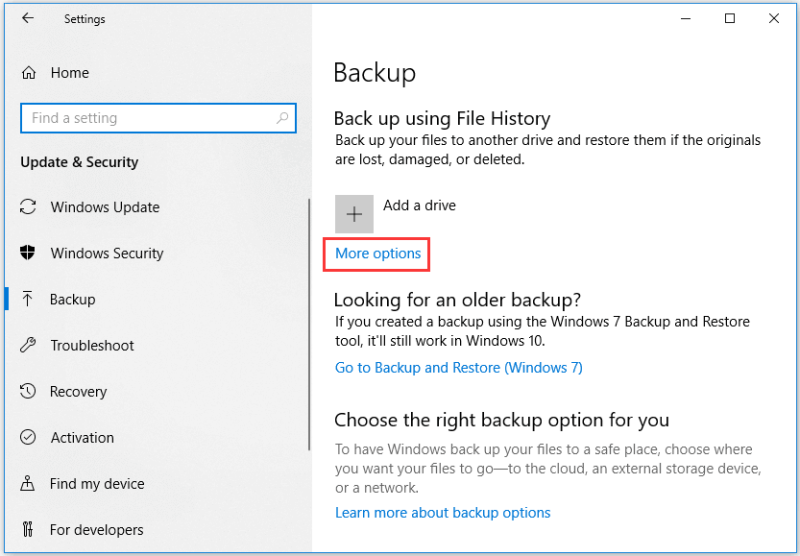
Step 3: Click ‘save changes’ and add your preferences for how often you want to save the files.
Step 4: Go back and choose ‘select drive’, i.e., any external drive or network location.
Step 5: Click ‘OK’ and it is done.
Using OneDrive
Using OneDrive is the most effective method for this purpose. As soon as you log into your OneDrive account, it automatically starts to back up selected files. In this case, the storage location of your data backup file will be cloud storage.
Step 1: Open the Microsoft OneDrive window and log in to your account
Step 2: Go to ‘settings’ and choose when you want to backup.
Step 3: Click on ‘backup’ to create a custom backup.
Step 4: Click ‘OK’ and the process is completed.
Steps to follow
Step 1: Select the Data you want to back up
First of all, determine all the folders, files, documents, media files, and application data you want to save in the backup. Besides personal data files, you can also add installed programs, program files, system files, Windows registries, and drivers.
Step 2: Choose a Backup Solution
After you have selected the data files for backup, consider any reliable backup solution according to your convenience.
Step 3: Set the Schedule
After you have done the steps mentioned above, you can go for setting up the backup schedules, which determine how often you want the backup to occur. For this purpose, consider forming daily, weekly, and monthly backups.
Step 4: Verify
After creating the schedule, ensure that it is working properly or not. Try restoring a single file or a full backup to check whether the data restoration process works properly or not.
Conclusion:
From all the mentioned steps most reliable way is by using backup software. For your convenience, we have also determined the steps to use all the methods. Select the one that suits you most.