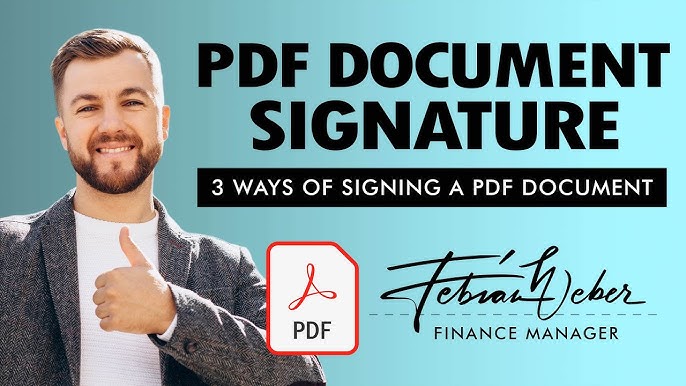
Hand signing of documents is becoming outdated with the evolving technology. Agencies are shifting to e-signing as this facilitates the workflow and eradicates the hassle of printing out a document, signing it by hand, and then sending it back via email. Owing to its ease, individuals, agencies, and even well-known companies rely on e-signing today.
Though digital signing of documents is becoming common, many professionals still find this task difficult. Especially non-technical and seasonal users consider e-signing challenging. To cater to this issue, we mention here easy, reliable ways to add electronic signatures to your business document, educational document or something.
Difference between Digital and Electronic Signatures
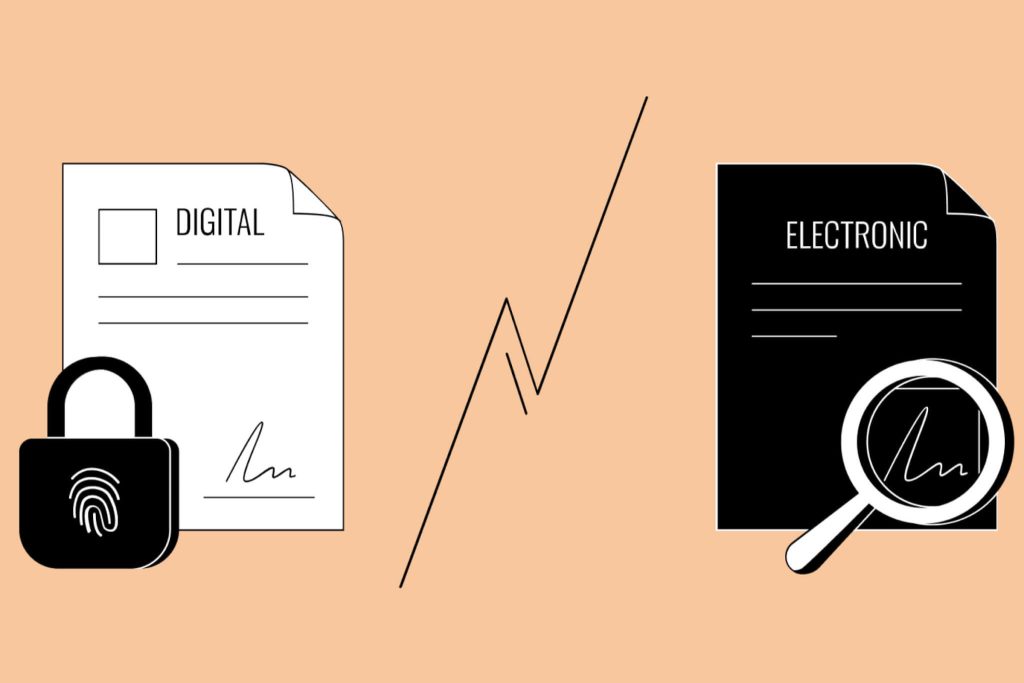
Basically electronic signature is merely an image of your handwritten signature on a document, while a digital signature is something more advance. It cryptographically verifies that the receiver has seen the document using your private key. Thus, it is justified to say that digital documents are more secure and authentic.
What Digital Signatures Actually Are?
For actual, these are electronic fingerprints to verify a document`s authenticity in soft format. Compared to simple hand signatures, digital signs enhance the security and legal validity of a document. Via e-sign, encrypted information is embedded in the PDF, and the signer`s identity is linked to the document.
Ways for Digital Signing of PDF
There are multiple PDF editing software available that allows digital signing. From various applications, there are the most reliable methods you can use;
- Sign document using Adobe Acrobat
- Sign document using macOS preview
- Sign the document with Microsoft Edge
How to Sign a PDF File with Adobe Acrobat
Adobe Acrobat is one of the reliable solutions that can complete the process seamlessly. This tool allows you to create a digital signature and customize the appearance of the sign. Follow the steps to get your task done;
Step 1: Open the document in Adobe Acrobat.
Step 2: In the tool panel, you will see an option ‘Fill and Sign’; click on it.
Step 3: Now click on ‘sign’ and select ‘add signature.’
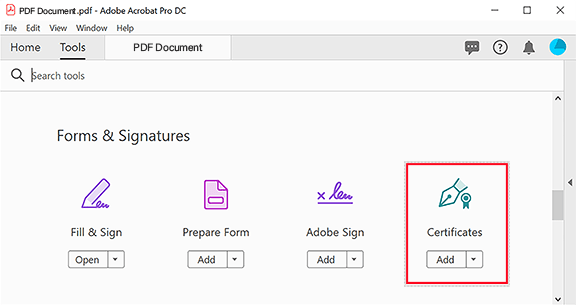
Step 4: A window pops up on the screen showing options such as – Type, Draw, and Image. Select your preferred option and click on the ‘apply’ button.
Step 5: Now resize and drag the signature to select the location of the e-sign on the document.
Step 6: Click on ‘done’.
How to Sign a Document Using macOS Preview?
Preview is a PDF reading and editing tool with e-signing capability, compatible with the Apple operating system. Follow the simple given steps and sign the PDF;
Step 1: Open the document in the macOS Preview interface.
Step 2: On the main interface, you will see a ‘Markup’ button; click this button.
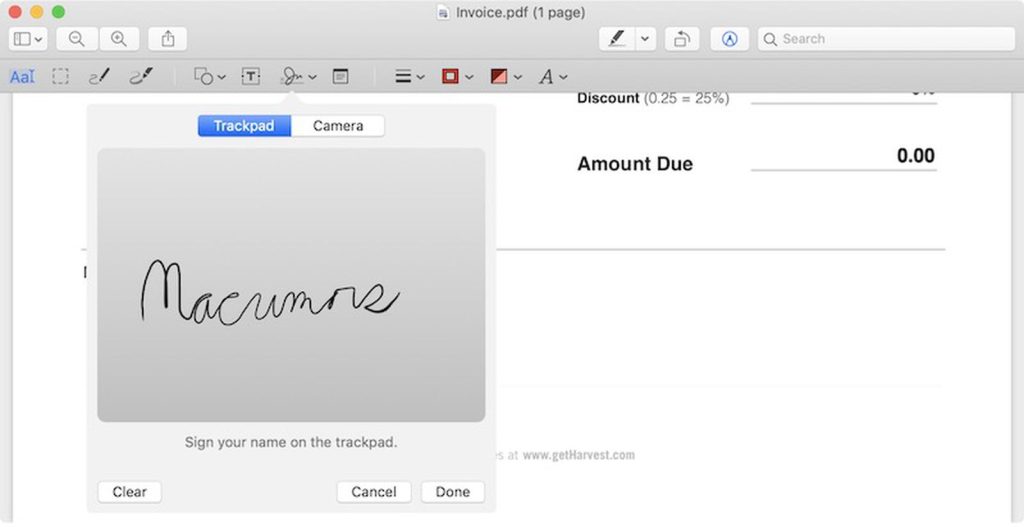
Step 3: Now, from the secondary menu, select the ‘signature’ option.
Step 4: Choose your created signature from the list and apply it to the document.
Step 5: Adjust signature orientations if you want; otherwise, press “Command S” to save the signed document.
How to Sign a Document with Microsoft Edge?
It is a free source for signing a PDF on Windows.
Step 1: Open PDF in Microsoft Edge.
Step 2: Select the ‘draw’ tool in the Edge and create a signature.
Step 3: Incorporate the created sign-on PDF.
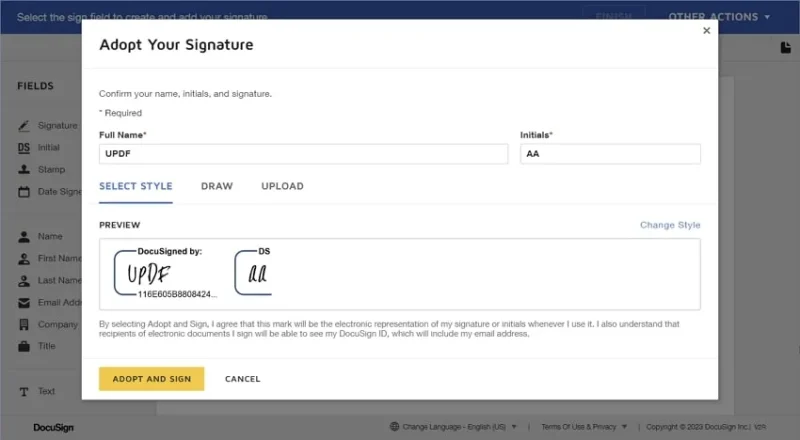
Step 4: Save the signed document.
Conclusion:
PDF editing software like Adobe Acrobat, Preview, iLove PDF, SmallPDF etc., allows users to add digital signatures on PDF documents. Ease of use and simple methodology make these tools reliable options both for experts and newbies.