
It is usually difficult to share large video files. To upload or export videos on online platforms, you need to reduce the size of the video. But you may worry about the quality of the video, as many compression methods disturb the original quality of the videos. It seems challenging to balance file size with the quality of the video.
What are the Factors that Contribute to File Size?
- Bitrate: Higher bitrates mean larger file size
- Graphics resolution: Higher resolutions tend to increase the file size
- Aspect ratio: Wider aspect ratios increase file size
- File format: decides how much data the video consumes
Why is it Important to Compress Video Files?
- Compressed files are easy to export or upload
- Smaller-sized files consume less storage space
- It makes video files compatible with different devices
- To make it load faster on the web or sharing platforms
Methods to Compress Video Files without Losing Original Quality
But by virtue of emerging technology, it is now quite easier to do so. Today, numerous methods are being introduced in the market, some of which are really amazing. Here, we have concluded the most effective methods among them to help you customize file size and quality according to your needs.
- Changing video formats
- Zipping video files
- Reducing resolution
- Reduce bitrate
- Video compression tools
Changing Video Formats
Converting the file format is one of the most effective methods of reducing file size. HEVC codec is the most popular encoding method that maintains the file quality while shrinking the original file size. Almost all compression tools have a format conversion option, which you can select according to your requirements. But the MP4 format will work better for you, as it is a well-known format for its high compression capability.
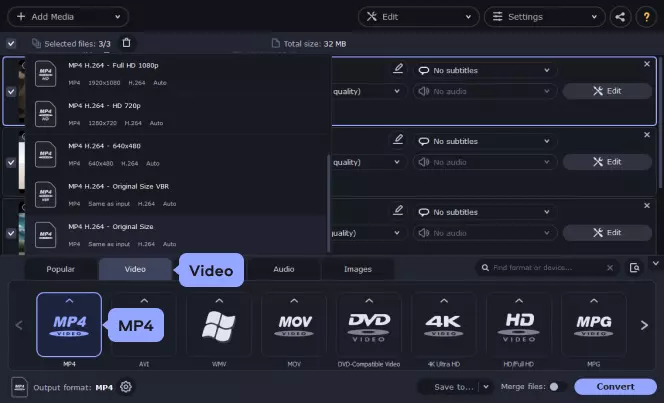
Some common video formats for compression include MOV, AVI, MP4, M4V, MPEG, etc.
Zipping Video Files
Zipping of files is another effective method for compressing files. It is very useful for short-term storage or sharing. Through batch processing, you can zip multiple videos at once, and it is not a time-consuming task. However, this method has limitations; it offers a lower compression ratio than other methods. Thus, if you want to store or share files for the long term, you should use alternative methods.

Reducing Resolution:
It is a straightforward method to reduce file size. You can set the resolution of file size according to the platform you are using to share. If you want to upload the video on YouTube, you can get better results by reducing the resolution to 1920 pixels by 1080 pixels. While for a social media post, file resolution up to 720p will be best as on small mobile screens low-resolutions are not so noticeable.
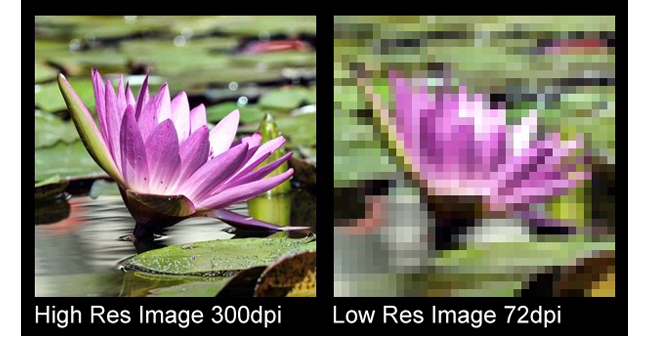
Reduce Bitrate
Reducing the bitrate is an easy fix to reduce file size without shortening the actual size of the video. What you need is to know the ideal bitrate for your video according to the platform or the video resolution, and navigate file settings to set the perfect bitrate for a balance of file size and quality. 8Mbps for 1080p and 5Mbps will be best for 720p.
Video Compressing Tool
If you find it difficult to manually adjust file size, video compression tools will work best for you. Select an efficient video compression software and let it work for you. Such tools provide all possible alterations to reduce file size at a single interface. Here are some valuable recommendations for file shrinking tools;
Kapwing
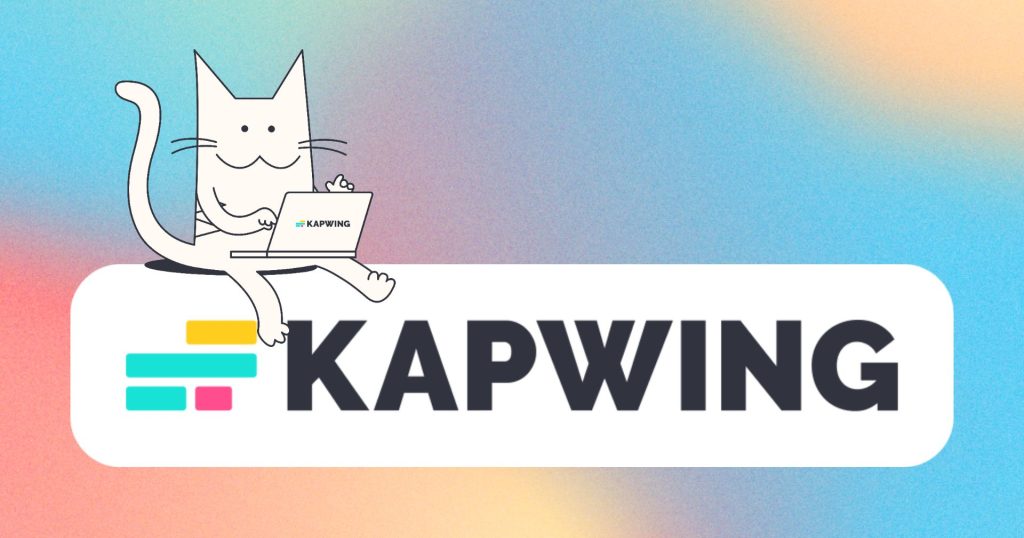
Kapwing is best for small video compression.
Descript
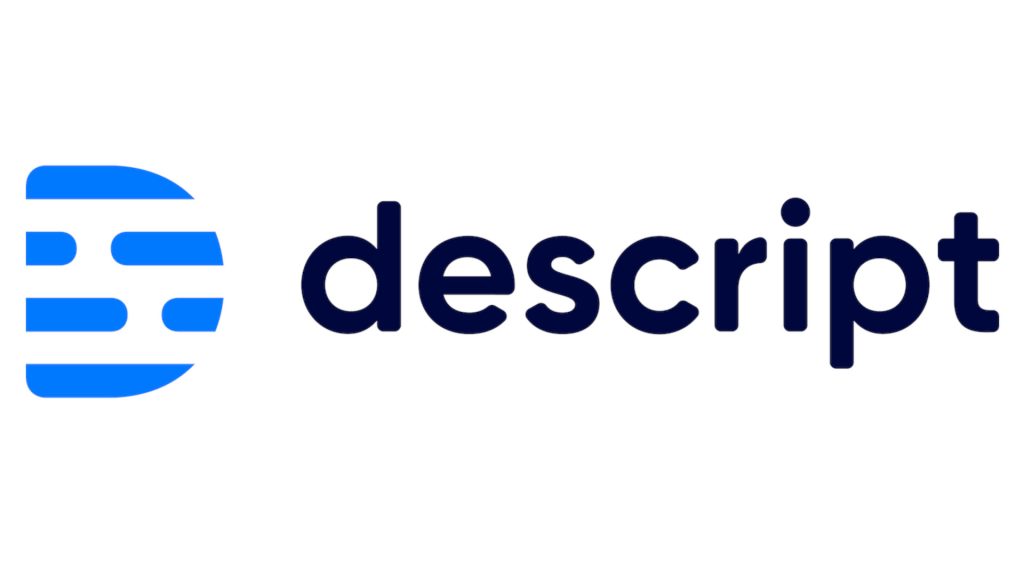
Descript is the best for all kinds of video compression.
Conclusion:
There are various methods to balance file size and quality. Most effective methods include video compression tools, video trimming, reducing resolution, and converting formats. Additionally, you can adjust the video bitrate for the required results.