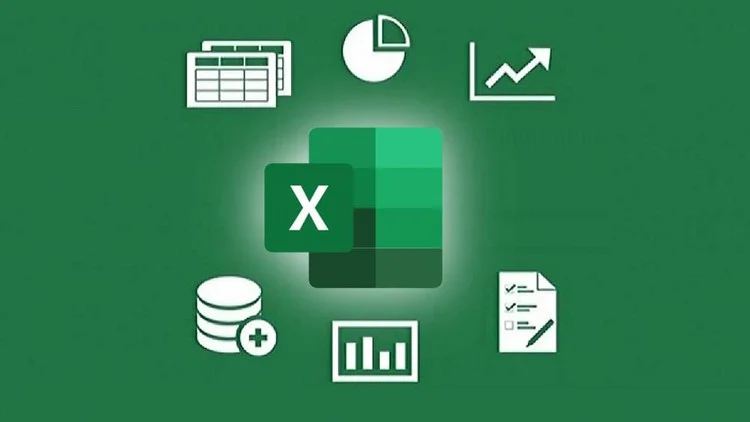
Microsoft Excel is an all-inclusive data grid application with a multitude of powerful features. If you are an intermediate user or beginner with Excel, you may not be aware of the full capabilities of this data analysis tool. It is a versatile tool and a lot of time is required to simplify it`s use for a beginner. However, here are multiple straightforward features of Excel that experts use to streamline their workflow. You can use MS Office to access complete suites.
Top 7 Hidden Features of Excel:
If you learn and practically apply them while preparing your projects, you can complete your tasks 10x faster and with greater efficiency. Here are some of these amazing capabilities;
1. Power Query:
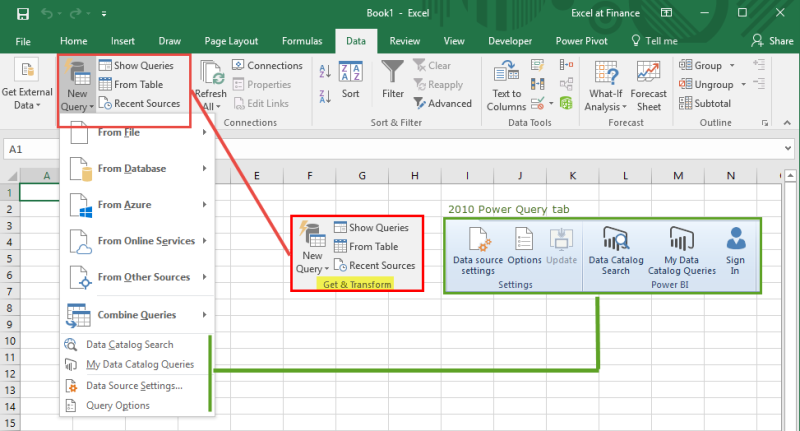
Power query is an amazing tool for simplifying the task in which you have to use multiple input sources. You can import, clean and rearrange data without manual editing. It automates repetitive datasets and large data imports, saving a lot of your valuable time. You can also utilize this automating capability to merge datasets, replace data or removing duplicate data.
You can find it on the default Excel interface under the “Data” tab.
2. Dynamic Arrays:
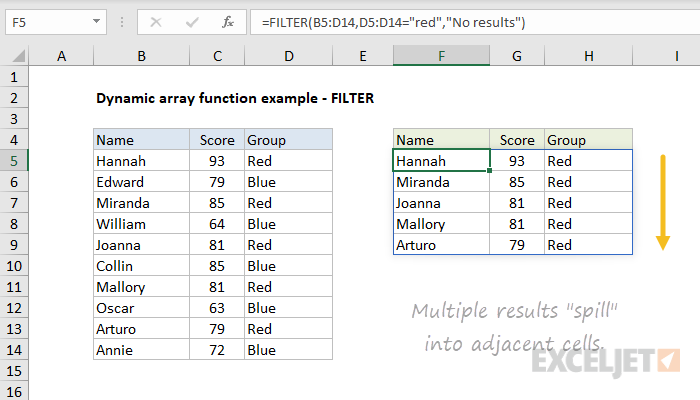
It is an amazing functionality that allows you to automate complex calculations. Using dynamic arrays, you can savea massive amount of your time doing lengthy projects, especially while handling arrays or ranges of data that need to expand when more information is added.
3. XLOOKUP:
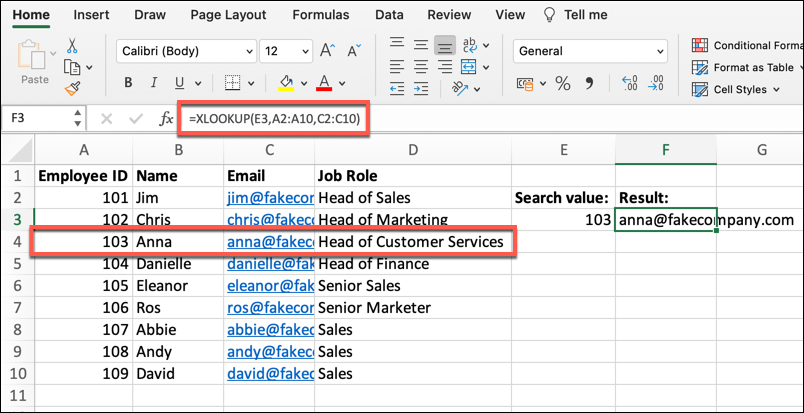
This function is a major alternative to the VLOOKUP and HLOOKUP functions. Owing to its flexible functionality, you can easily match up data both horizontally and vertically. Moreover, it frees you from the limitation of hard-coding column numbers.
Dynamic arrays, along with XLOOKUP, give amazing results.
4. Column Sorting in Power Query:
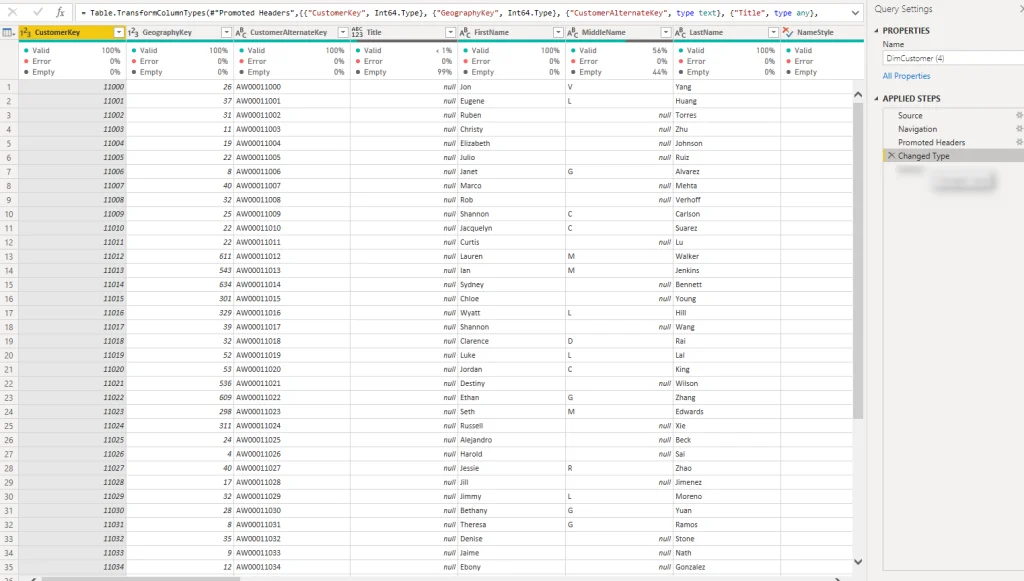
When you work with tabular data format, you may need to sort the table`s array or column. Just follow the given steps and get a sorted list of column names.
1: Select a table and bring it into Power Query.
2: Open ‘Home’ tab and select ‘Manage columns’ option.
3: Choose ‘Columns’ and sort the selected list by your preferred order.
5. Keyboard Shortcuts:
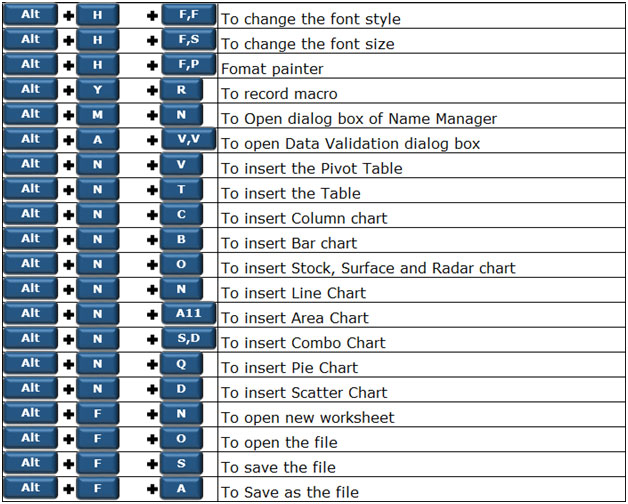
While using Power Query you may often need to zoom in or zoom out the screen for convenient reading or entering data. If you manually zoom in or zoom out it will become a time consuming activity. To resolve this issue Keyboard shortcut support is added in latest Excel version.
You can zoom in the window by simply pressing CTRL-Shift-Plus. Similarly, zoom out by pressing CTRL-Shift-Minus.
6. Pivot Table Slicers:
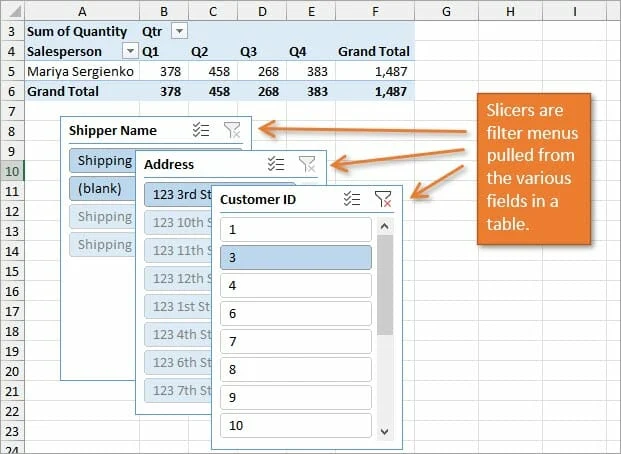
This is an advanced tool for dynamic filtering of data in pivot tables. You can filter data more easily with this tool as it frees you from using drop-down menus. Thus, you can have a deep analysis of data through different aspects without stretching out this task via a manual method.
7. Custom Lists:
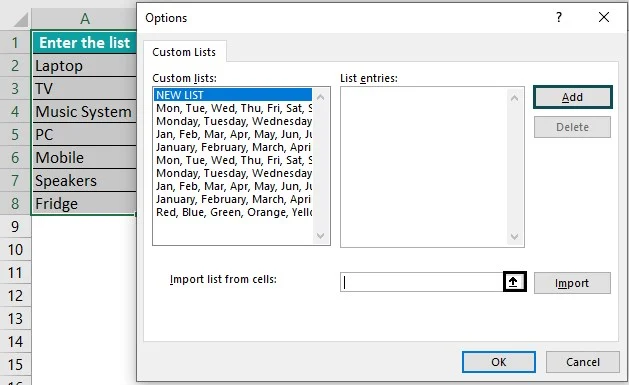
Another fantastic option to streamline data entry tasks is custom lists creation. Using this tool you can enter data more quickly and efficiently with no risk of errors. You can easily create lists of specific product names, object categories or names of team members. You just have to set up this tool once, for further tasks Excel will automatically handle custom lists generating.
To access this tool go to file > option > advanced. Then open general section and click “Edit custom list”.
Conclusion:
Excel is packed with numerous amazing functionalities that can significantly improve your productivity, save a lot of time and streamline your workflow. Master these capabilities to utilize full potential of Microsoft Excel.